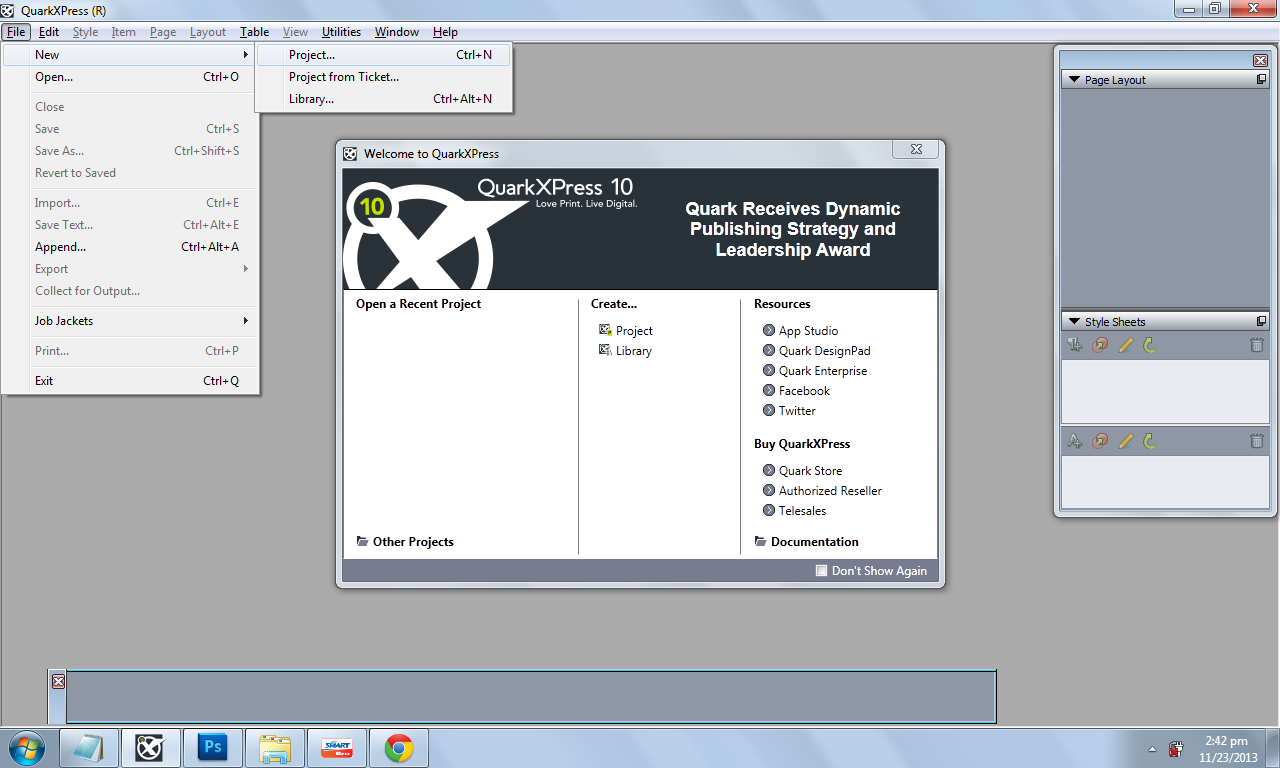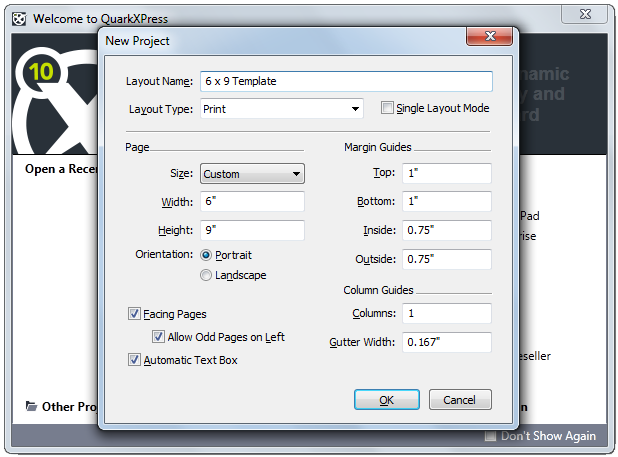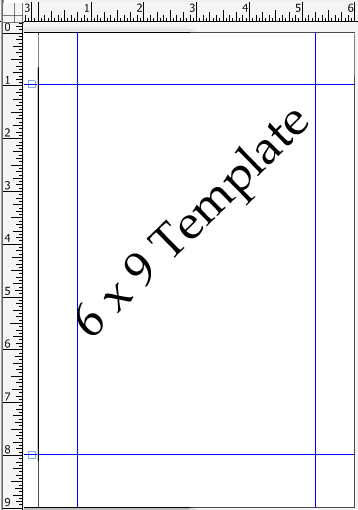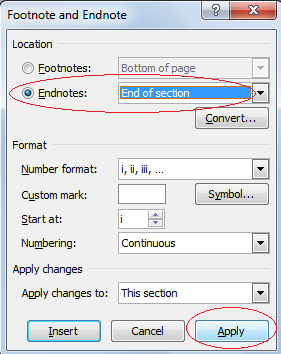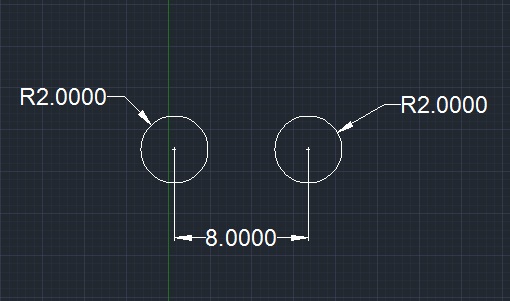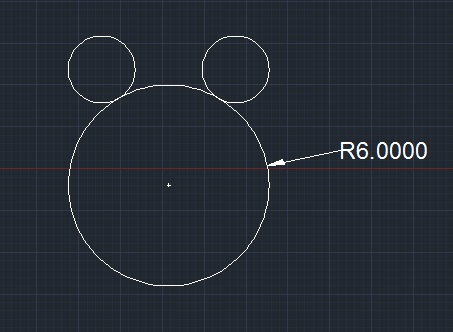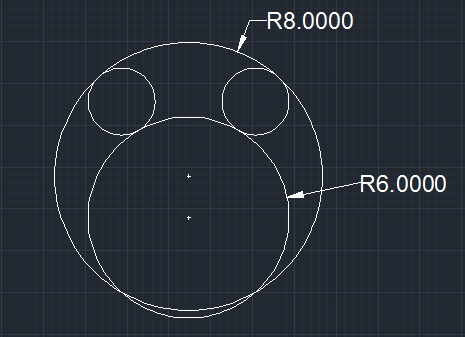Want to know how to write a simple poem? Even though it’s a simple poem, it also requires brilliant thoughts and with a good set on language and good presentation of skills. Writing poem is quite a scary task, although its sounds simple at the start, but when you give a try its turns into something you don’t know how to end. But once you’ve written a poem, it makes yourself proud. Many of us can create a perfect flow with words, while it is a wordy and heavy task for others.
There are several things that you must consider while thinking how to write a poem or poetry. Here is a list you must consider.
Subject or Theme
This is the key and the starting point of your work.
The Feeling
What do you feels when writing the poem shouldn’t be obvious. With your words you have to express what you feel, and the emotions in yourself.
The Poet (Your) Mood
What do you want to show your ideas or feelings in the poem you want to write? What kind of poem you desire to write. Once you have thoughts in mind, you can write a phrases or sentence that contains what in your mind.
The Poet (Your) Style
Pick what style of writing your poem. It maybe modern, classical and old-school.
Here are samples of poem from famous poets.
A Fairy Song
William Shakespeare
Over hill, over dale,
Thorough bush, thorough brier,
Over park, over pale,
Thorough flood, thorough fire!
I do wander everywhere,
Swifter than the moon's sphere;
And I serve the Fairy Queen,
To dew her orbs upon the green;
The cowslips tall her pensioners be;
In their gold coats spots you see;
Those be rubies, fairy favours;
In those freckles live their savours;
I must go seek some dewdrops here,
And hang a pearl in every cowslip's ear.
When You are Old
William Butler Yeats
WHEN you are old and gray and full of sleep
And nodding by the fire, take down this book,
And slowly read, and dream of the soft look
Your eyes had once, and of their shadows deep;
How many loved your moments of glad grace,
And loved your beauty with love false or true;
But one man loved the pilgrim soul in you,
And loved the sorrows of your changing face.
And bending down beside the glowing bars,
Murmur, a little sadly, how love fled
And paced upon the mountains overhead,
And hid his face amid a crowd of stars.
The Arrow and the Song
Henry Wadsworth Longfellow
I shot an arrow into the air,
It fell to earth, I knew not where;
For, so swiftly it flew, the sight
Could not follow it in its flight.
I breathed a song into the air,
It fell to earth, I knew not where;
For who has sight so keen and strong,
That it can follow the flight of song?
Long, long afterward, in an oak
I found the arrow, still unbroke;
And the song, from beginning to end,
I found again in the heart of a friend.
After reading this blog, you can create your own poem. Post your created poem here...