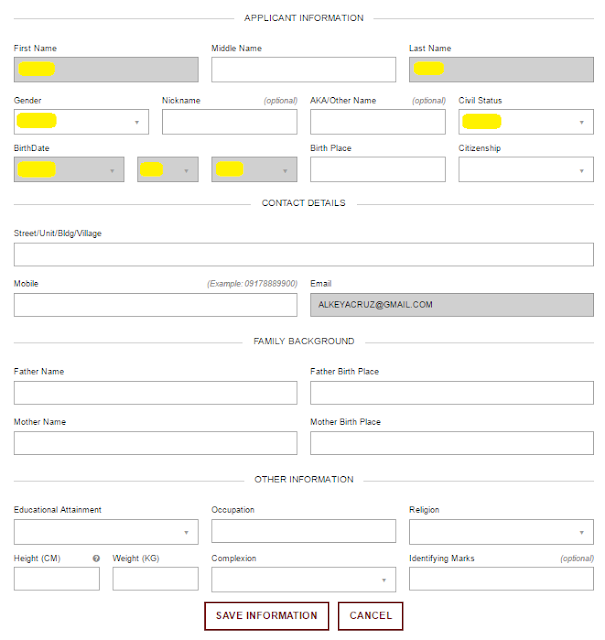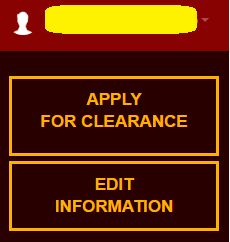Here's the steps on how to set DFA passport appointment online.
1. Log on to https://www.passport.gov.ph
2. Select "Schedule an Appointment"
3. Check "I have read and understood the instructions and information on this page, and agree to the Terms and Conditions on the use of this online appointment and scheduling system."
4. Click "Start Individual Appointment"
5. Fill-out or select the information needed. See below sample:
Office Name, Office Address and Contact Number will automatically be updated once you select the "Site" were you wanted to register.
6. Click "Next"
7. Set your "Date and Time".
8. Click "Next"
9. Fill out all "Personal Information" needed.
9. Click "Next"
10. Fill out all "Family Information" needed.
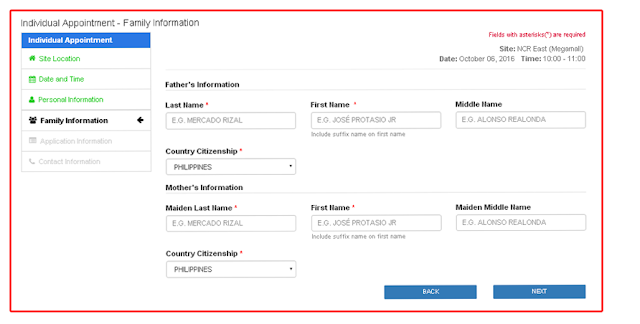
11. Click "Next"
12. Fill out "Application Information" needed.
13.Click "Next"
14. Fill out "Contact Information" needed.
15. Click "Next"
16. Confirm Your Application by checking "I am not a robot" and "I am aware that possession..."
17. Select "Confirm"
18. DFA will send a link to your email address. See below sample:
19. You have to confirm it by clicking "here" on Please confirm your chosen appointed by
clicking here.
20. Then Copy and Paste from your email and supply it to "Appointment Code" box and also you have to enter the email address use and Check "I'm not a robot". See below sample.
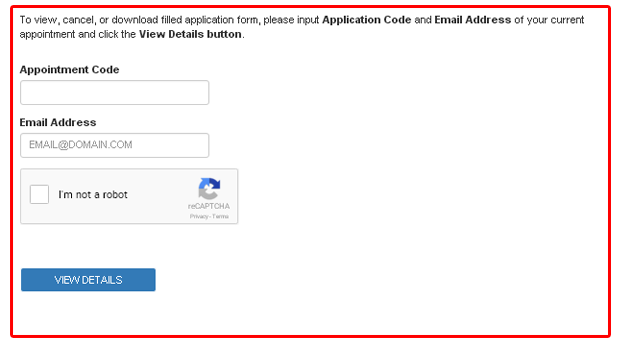
After it you can now download your application form in three pages. Please print it in A4 paper.
1. Log on to https://www.passport.gov.ph
2. Select "Schedule an Appointment"
3. Check "I have read and understood the instructions and information on this page, and agree to the Terms and Conditions on the use of this online appointment and scheduling system."
4. Click "Start Individual Appointment"
5. Fill-out or select the information needed. See below sample:
Office Name, Office Address and Contact Number will automatically be updated once you select the "Site" were you wanted to register.
6. Click "Next"
7. Set your "Date and Time".
8. Click "Next"
9. Fill out all "Personal Information" needed.
9. Click "Next"
10. Fill out all "Family Information" needed.
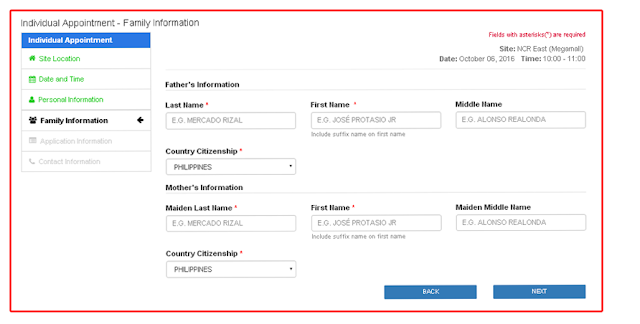
11. Click "Next"
12. Fill out "Application Information" needed.
13.Click "Next"
14. Fill out "Contact Information" needed.
15. Click "Next"
16. Confirm Your Application by checking "I am not a robot" and "I am aware that possession..."
17. Select "Confirm"
18. DFA will send a link to your email address. See below sample:
19. You have to confirm it by clicking "here" on Please confirm your chosen appointed by
clicking here.
20. Then Copy and Paste from your email and supply it to "Appointment Code" box and also you have to enter the email address use and Check "I'm not a robot". See below sample.
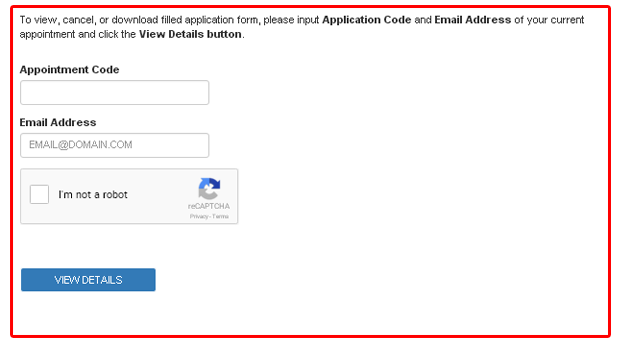
After it you can now download your application form in three pages. Please print it in A4 paper.