How to Use Tangent Tangent Radius (TTR) Command in Autocad
In this lesson “How to Use Tangent Tangent Radius (TTR) Command in Autocad” the importance of command TTR will be shown. Here are the steps on how to use tangent tangent command in autocad.
STEP 1
In Figure 1 I created two circles with a radius of 2cm each and the distance between these two circles is 8cm. What I want to perform is to place an arc connecting two circles with radius of 6cm. In command line type circle and there will be a message that you need to specify center point or select 2p/3p & TTR.
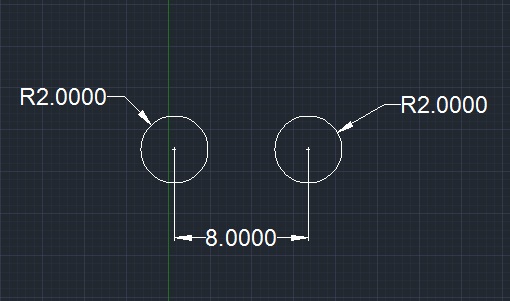 |
| Figure 1 |
STEP 2
Choose TTR and type it in your command line then you will specify point on object for first tangent of circle and also point on object for second tangent of circle after doing this method you will need to input the specific radius which is 6cm in my example which is shown in Figure 2.
STEP 3
Repeat previous steps in making the circle above the two small circle as shown in Figure 3. (Note: the measurement is base on your drawing)
STEP 4
We need to trim down unnecessary lines by using trim command to attain the final drawing output. Here’s how to used trim:
Type trim in your command line, the autocad will ask you to select the object or select all to trim. Type all in your command line to select all drawings in autocad then enter; and click excess circles and line then enter again. The final output will look like Figure 4.
 |
| Figure 4 |


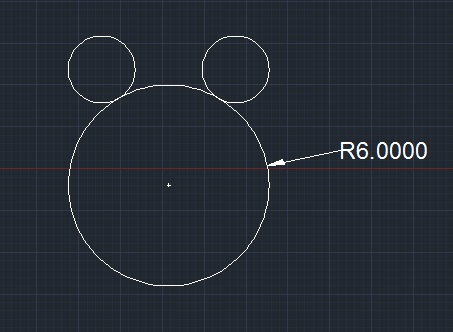
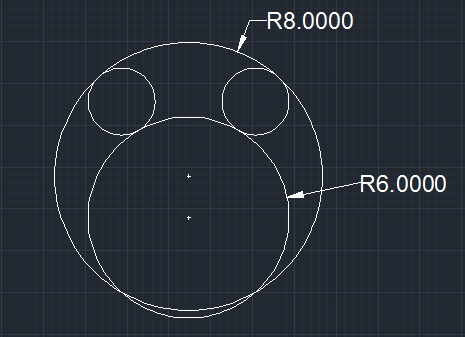
 Posted in:
Posted in: 
















Bro your blog is very good and it helps me a lot thanks
ReplyDeleteBro your blog is very good and it's help me a lot thanks bro
ReplyDeleteBhai circle ttr main opposite ban rha h to kya kre
ReplyDelete