I always believe that all computer applications was made with various
usage and to make things effortlessly create. Back in my secondary years
of doing science investigatory project, particularly in documentation, I
am about to build Table of Contents (TOC) for the project. Since
I don’t have any knowledge on how to use Microsoft Word automatic table
of contents during that day; I by hand placed manually all page number
for each items that took me so much time to finish.
But for now this thing is very trouble-free for me. I’ve learned from a friend designing book interior which helps me nowadays.
First
thing to consider in creating automatic Table of Contents is the CSS
(character style sheets). This CSS are the styles being used in your
documents.
As seen in figure above, Chapter CSS was used to
style Chapter I in document. Applying those styles is the main means to
generate the preferred TOC.
 |
| www.istudytechnique.blogspot.com |
Next thing to do is to place page number (footer) automatically in every page of the document.
 |
| www.istudytechnique.blogspot.com |
Then, go to the page where you want Table of Contents to appear (most
table of contents are placed right after the copyright page). Click References, Table of Contents, Insert Table of Contents (ShortCut Keys: Alt+S+T+I). The dialogue will show:
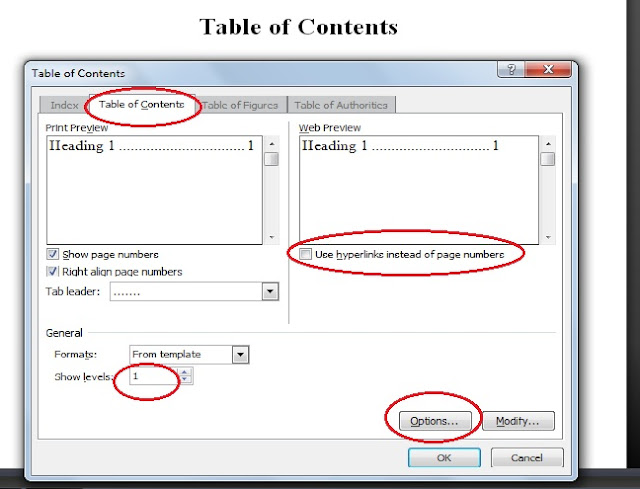 |
| www.istudytechnique.blogspot.com |
Uncheck hyperlinks, Show levels should be 1, then click Options. Table of Contents dialogue box will appear.
 |
| www.istudytechnique.blogspot.com |
Simply click Reset, this will remove the TOC level. Fill up the TOC level you want to appear in you TOC. See figure below:
 |
| www.istudytechnique.blogspot.com |
After setting the level, click OK, OK again and Table of Contents will come out like this:
 |
| www.istudytechnique.blogspot.com |
To update TOC page number just click F9 and Update page numbers only.


 Posted in:
Posted in: 

















This comment has been removed by a blog administrator.
ReplyDelete