Endnotes are sometimes placed at the end of every chapter or at the end of the book which is the last part of the manuscript. If the author placed the endnotes at the end of every chapter it’s a good thing as you don’t need to problem placing blank page after it. But if it is placed at the end of the manuscript and you want to add blank page after endnotes, this will take steps to do so. You cannot just add blank page after the automatic endnotes, unless you do the endnotes manually which is a very poor process and it will take too much time. See image below for an endnotes sample.

During the time I handled to format a book using word 2003 not knowing that there are endnotes at the end of the manuscript. Actually it took me many ours to finish that book. I tried adding blank page by entering as many until 1 page added. See sample below.

The red ¶ as shown in image above are the manual enter I've made until it reach to the next page which I considered as blank page. But when I went to that added page I saw a line above it and in any ways I could not remove the line above the page. See sample below. In fact this can’t be deleted.
Therefore, I need to find ways to solve the problem. And I come up asking my team mates and supervisor if they have any idea. And one suggested that I need to suppress endnotes so that a blank page can be added after it.

Note: Always open the hidden paragraph mark(s) ¶ when doing this.
The first step is to go to Endnote section as shown in image below, select Endnotes, End of section then click Apply.
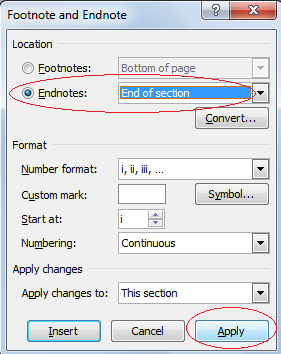
All endnotes will shift after the end of the chapter. As seen in the image below.

Next, Select all the text by pressing Ctrl+A. Go to Page Set Up, pick Layout and click Suppress Endnotes then OK. See image below.

We are almost there. Go to Endnotes section and place a Continuous Page break on endnotes heading. See image below.

Then select Endnotes heading and the paragraph mark (¶) after it. For this we need to uncheck the Suppress Endnotes from Page Setup to move the paragraph mark (¶) into the last line of endnotes. See image below.

As seen in the image we can now add blank page after this paragraph mark (¶) by pressing Alt+B and selecting Page Break. Where done! See how easy adding blank page.
Note: If the page added has header and footer you can remove them by unlinking the page from previous page. Unlike if we do manual entering in the page, we cannot remove the line above that page as said earlier.
I expect you get the idea of adding blank page after automatic endnotes. You can comment questions here. If the process didn’t obtain in one try, please redo the steps and I am grateful to respond any help posted at this time. Thank you and God bless!




 Posted in:
Posted in: 
















0 comments:
Post a Comment